Choose New from File.
Name your document Font Vector, Color Mode is RGB, Raster Effects should be High. CMYK Color Mode is for printing, RGB Color Mode is for Web and Mobile Devices. Choose High Raster Effects, you may always lower a resolution, but you cannot higher one from low resolution.
Choose your Font icon (the T), and click on the artboard (blank page), you should see the typing icon pulsating, ready to type. Choose a font from your list under Character.
Type it into the artboard.
Select it with the black arrow, this is your selection tool.
Instead of looking like the Regular Font, it should look like the Vectored Font when selected with the selection tool.
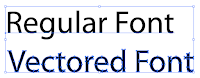
Fonts that are vectored are by default grouped, I usually copy the vectored font that is grouped, and set aside that grouped one. I play with a copy that I ungroup, allowing me to manipulate the fonts separately. That way, I do not need to recreate outlines from the typed font in case I want to start over. I have a clean copy set aside within the document. I have found that it is a good idea to set aside a non-vectored copy also, as a vectored font, when selected, does not give you the information about that particular font (because it is now an image, and not a font).
So that is how you get a font vectored. Now that it vectored, you can play around with it. Please see Vector Manipulations.







No comments:
Post a Comment