Specs: Haettenschweiler Font, 26 point, Regular styling.
1. Make some letters. Work on the spacing of the letters until they look good (kerning).
2. Make three copies of the original type, four total.
3. Leave one of the words as type.
4. Type/Create Outlines to turn the others to vectors.
5. Leave a black vector untouched.
6. Turn the other two vectors to their respective colors, one black and one white.
You can see the vectors chosen below and their colors. I placed a black temporary box behind the white so it could be seen until I use it to build the logo.
Select the letters you want to change. That will be the third one down the previous list. Select the eraser tool by double clicking on it. A dialog box will come up for you to set the diameter. Choose the size that you like for making the white break in the word.
Next, ungroup this broken word, then only select the top area. Turn the top part red. Then regroup the two parts, both the red and the black.
Now select that broken word and drag it on top of the white letters.
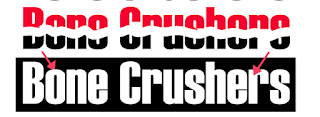
Once on top of the white, I deleted the black and created another color behind the word. With the white background letters behind the red and black, the middle of those words will always show up as white. If saved for web without the white, then the background of your website will show background color where the white would have been. Your choice. Remember, though, that no matter where your logo is placed, it should have consistency. Choosing the white will allow it to have consistency, and no other color will change the words themselves. As you can see the background color will make a difference to how the rest is viewed. Pick wisely.










No comments:
Post a Comment